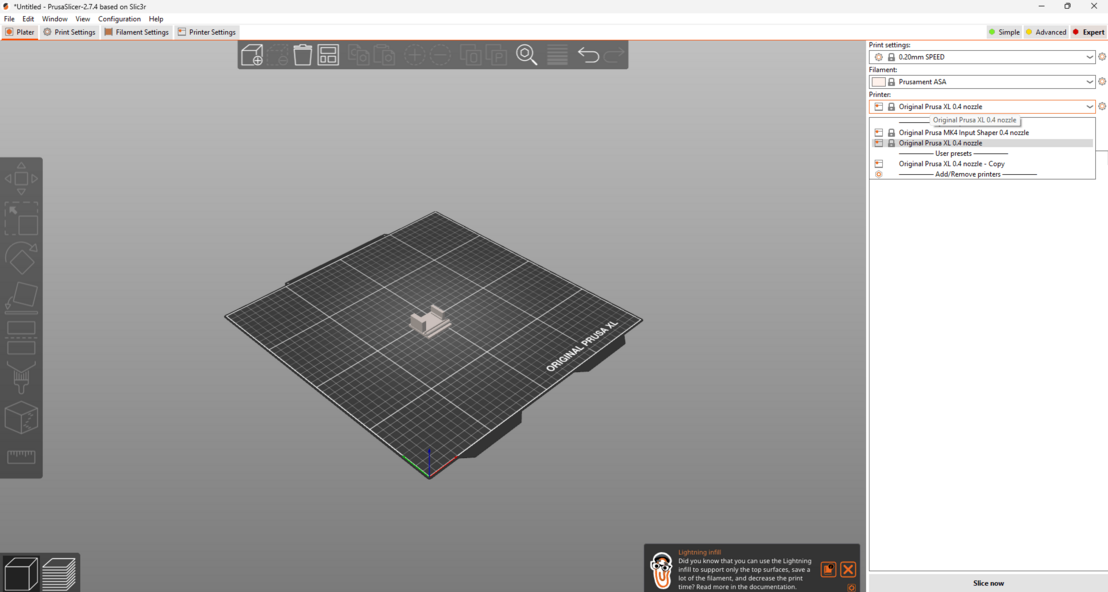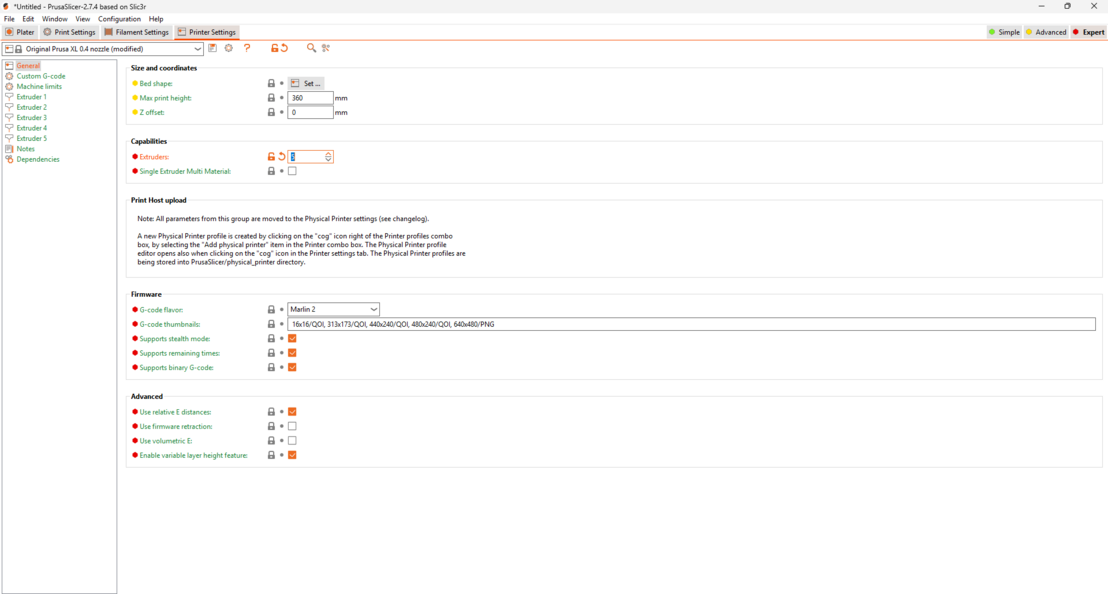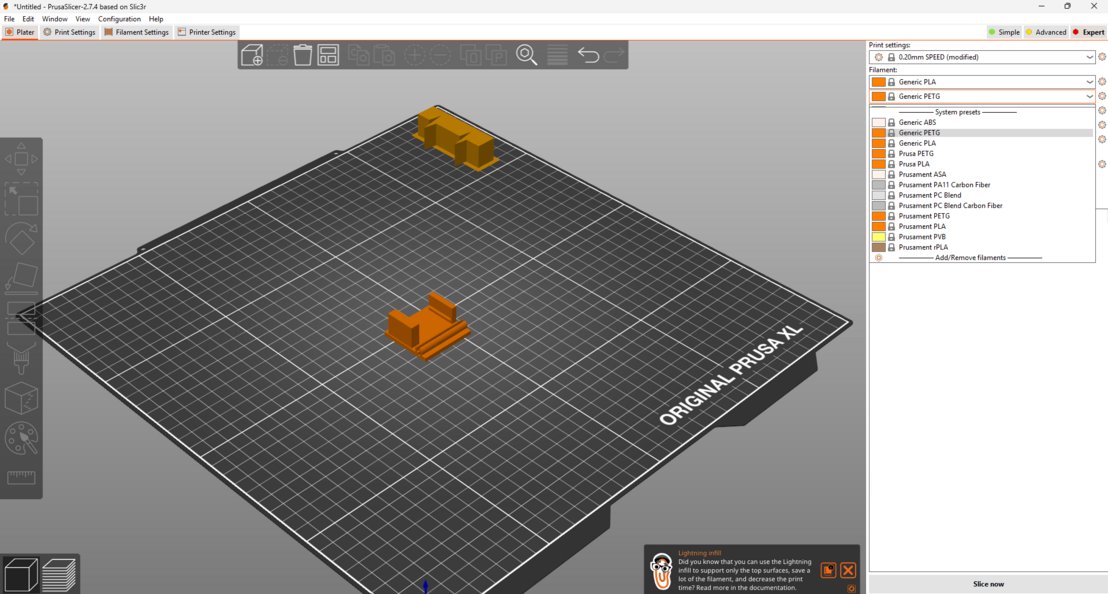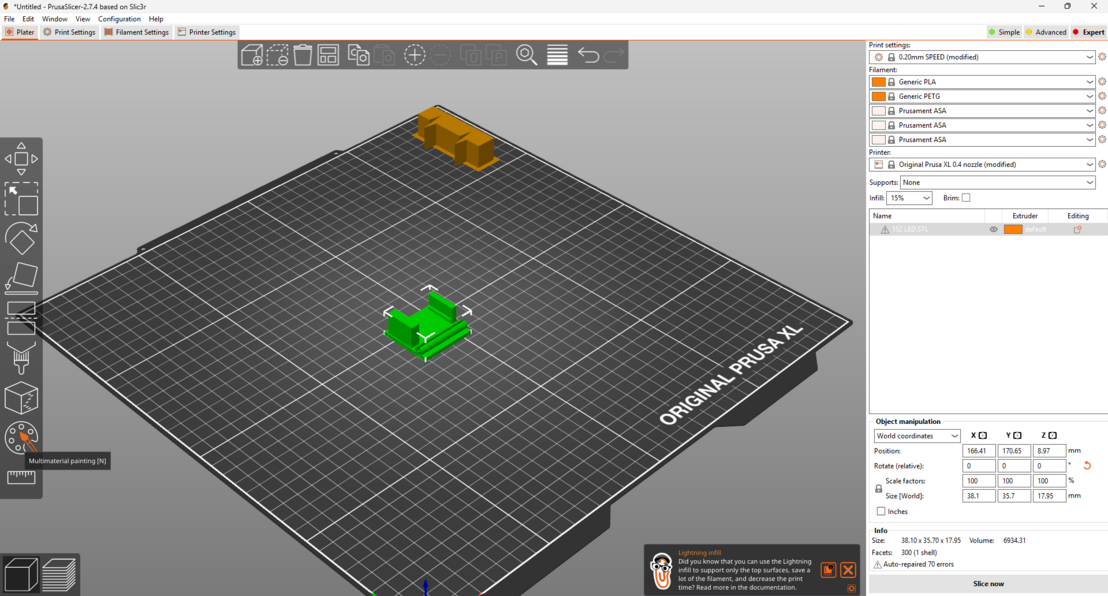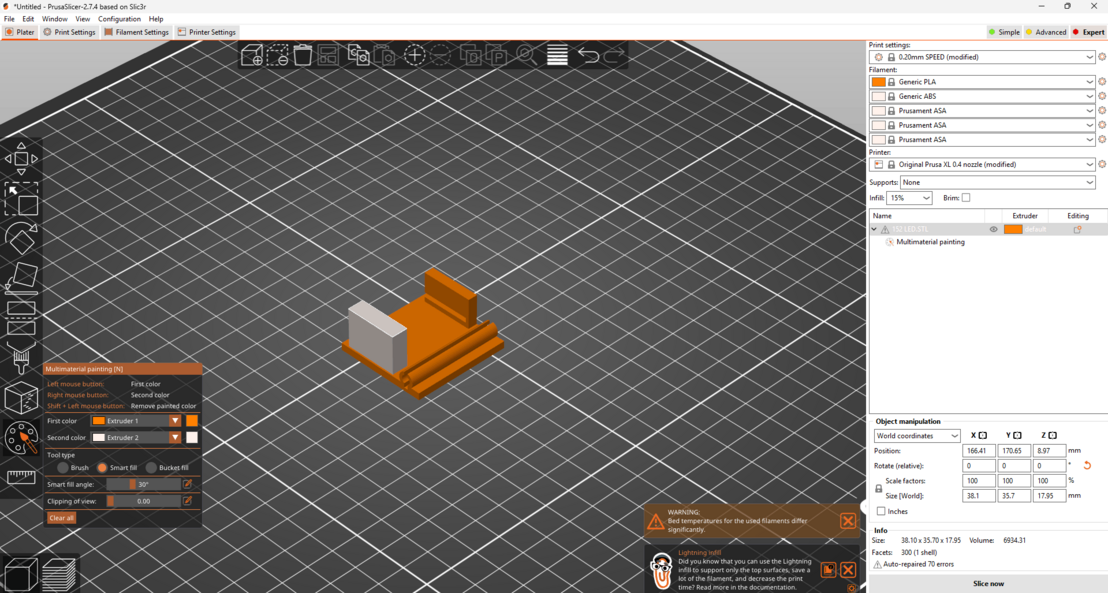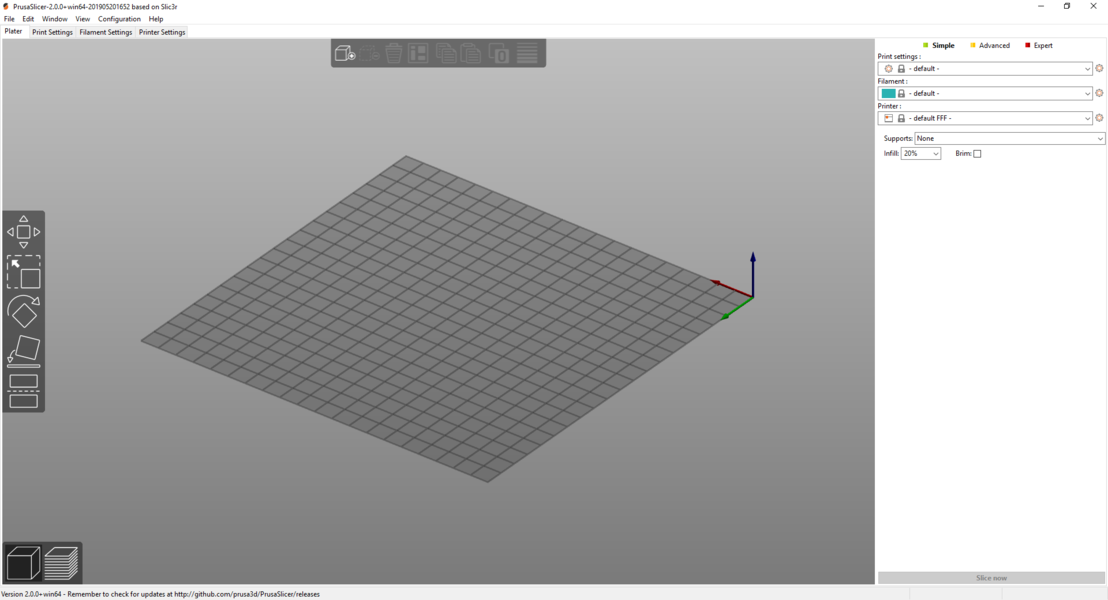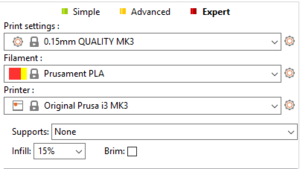Difference between revisions of "Prusa XL"
Arodgers24 (talk | contribs) |
Arodgers24 (talk | contribs) |
||
| Line 46: | Line 46: | ||
* Go under the "Printer" drop down on the right tab, make sure that 'Original Prusa XL .4 nozzle' | * Go under the "Printer" drop down on the right tab, make sure that 'Original Prusa XL .4 nozzle' | ||
is selected. | is selected. | ||
| − | [[File:Prusa1.png|none|thumb]] | + | [[File:Prusa1.png|none|thumb|1108x1108px]] |
* Click the 'Printer Settings' tab on the top left and set the number to 5 (even if you are not using 5 nozzles the number still needs to be 5. This is because the filament you need may be in the 5th position). | * Click the 'Printer Settings' tab on the top left and set the number to 5 (even if you are not using 5 nozzles the number still needs to be 5. This is because the filament you need may be in the 5th position). | ||
| − | [[File:Prusa2.png|none|thumb]] | + | [[File:Prusa2.png|none|thumb|1108x1108px]] |
* Go back to the platter and then add whatever filaments you will be using on the print. | * Go back to the platter and then add whatever filaments you will be using on the print. | ||
| − | [[File:Prusa3.png|none|thumb]] | + | [[File:Prusa3.png|none|thumb|1108x1108px]] |
* Click the paint icon labeled 'multimaterial painting'. It is on the left panel of icons | * Click the paint icon labeled 'multimaterial painting'. It is on the left panel of icons | ||
| − | [[File:Prusa4.png|none|thumb]] | + | [[File:Prusa4.png|none|thumb|1108x1108px]] |
* The smart fill option will be the most useful, however you can use whichever feature you need. Left click to use the first filament and right click to use the second filament. | * The smart fill option will be the most useful, however you can use whichever feature you need. Left click to use the first filament and right click to use the second filament. | ||
| − | [[File:Prusa5.png|none|thumb]] | + | [[File:Prusa5.png|none|thumb|1108x1108px]] |
* Now your file has multiple types of material!! | * Now your file has multiple types of material!! | ||
* I found this video very helpful | * I found this video very helpful | ||
Revision as of 14:02, 20 May 2025
<ul><li>Property "Has icon" (as page type) with input value "File:" contains invalid characters or is incomplete and therefore can cause unexpected results during a query or annotation process.</li> <!--br--><li>Property "Has iconwname" (as page type) with input value "File:" contains invalid characters or is incomplete and therefore can cause unexpected results during a query or annotation process.</li></ul>
Description
The Prusa Xl is a large 3D printer that includes removeable heatbed, filament sensor and multiple print heads. These features can be used to create great prototypes. Multiple heads allow for multiple types of material to be used on one print. The Prusa XL uses FDM Printing. The Prusa XL is a prototyping device that works well for larger prototypes that could possibly be made from multiple materials. The Prusa XL has a hard time with complicated shapes, but it is great at simple models.
User manuals
Terminology
- Nozzle/Extruder: The nozzle (or extruder) is the part of a 3D printer which deposits the molten plastic filament onto the 3D printer bed. The extruder can reach 200°-300°C, depending on the filament used, but typically stays around 215°C for regular prints.
- Heatbed: The heatbed is a 14.17" x 14.17" x 14.17" plate where the filament will be "printed" on. The bed heats up to around 60°C. Heated beds typically prevent the plastic from warping by keeping it warm. Warping is a common issue that happens on 3D printers, where the plastic of the print cools at an uneven rate, leaving the print wavy and not the way you intended.
- Feeder: The feeder is the part of the 3D printer that "feeds" the filament to the nozzle. Sometimes "feeder" and "extruder" are used synonomously, so it's important when you're teaching someone to differentiate whether or not you're talking about the nozzle extruder or the feeder extruder. Feeders are typically composed of stepper motors, gears, and sometimes bolts and pulleys to guide the filament to the hot end.
- Fan: There are usually two fans on the nozzle of a 3D printer, and they serve the purpose of cooling the plastic as soon as it comes out of the nozzle. If the plastic is super hot, we don't want it to move as soon as it is in place on the part we're making, otherwise our part will turn out warped or failed. The fans are put in place to strategically cool the plastic as soon as it comes out of the nozzle. You are able to turn the fan speeds up and down in the slicer software (if that is a provided feature), but you can manually configure it on the printer as well.
- Stepper Motor: There are two main places where you'll find stepper motors on a 3D printer. There's a motor for each axes, one for the x, y, and z. These motors receive instructions from the gcode to move the certain axes at certain points to create your print. There is also a stepper motor in the extruder setup, pushing and pulling the filament whenever more or less is needed for the current print.
- Infill: Infill has to do with a 3D print's structural integrity. It can be multiple shapes and patterns (providing different strength optimizations), different sizes, and different thicknesses. Infill ranges anywhere from 0% (hollow) to 100% (solid). It is very unlikely you'll ever want a print to be 100% infill, because it takes an insane amount of filament and a lot of time to complete. Most 3D prints are 15% infill since it is the most optimal choice for cost efficiency and durability. If your concern is cost, a lesser infill density is a good way to go. If strength and mass is important, a higher density (between 30%-50%) is a good estimate. When using a higher infill, always double check to make sure it's a good idea for your part, and that you're using the right machine. Other 3D printers in the prototype lab have the option of a stronger filament than PLA or ABS, so it may be a better idea to print for strength on those rather than the Prusas.
- Filament: There are many different kinds of filament you can use on the 3D printer, ranging from PLA, to ABS, TPU to Nylon. The most common of these are PLA and ABS; the Prusas are usually set up with PLA. PLA stands for Polylactic Acid, it is the most common desktop 3D printing filament because it is odorless and very hard to warp on its own, therefore not always a need for a heated bed. ABS stands for Acrylonitrile Butadiene Styrene. It's one of the most commercial versions of plastic available (found in legos, packaging, and more)--it's durable, scratch resistant, and tough. Heated beds are a must with ABS filament because it is so temperature sensitive, so it warps very easily. The Prusas use 1.75 mm filament.
- CAD Modeling and Thingiverse: There are two ways you can 3D print models. You can either design your own with a CAD (computer-aided design) software, or you can find something similar to what you want on websites like Thingiverse. Thingiverse has all sorts of community-contributed designs, which you can download the .stl files for, slice, and print the models. As for modeling your own projects, there are multiple softwares you can use such as SolidWorks, AutoCAD, Autodesk Inventor, FreeCAD, and many more.
- Slicing: Each 3D printer uses a slicer software, a software where you can import the model file (usually an .stl file) onto a computerized build plate, resize, change up the nozzle and bed temperatures, adjust the infill and precision, and more. The slicer software takes into consideration all your configurations, then "slices" it into a .gcode file, a set of instructions for the x, y, and z dimensions. The 3D printer can read and tell the stepper motors what to do from the set of instructions within the gcode. The slicer software used for the Prusa XL is called Prusa Slicer.
Multiple Materials on Prusa Slicer
To use multiple filament you need to first make sure that you have multiple filaments in the Prusa that can be used.
- Go under the "Printer" drop down on the right tab, make sure that 'Original Prusa XL .4 nozzle'
is selected.
- Click the 'Printer Settings' tab on the top left and set the number to 5 (even if you are not using 5 nozzles the number still needs to be 5. This is because the filament you need may be in the 5th position).
- Go back to the platter and then add whatever filaments you will be using on the print.
- Click the paint icon labeled 'multimaterial painting'. It is on the left panel of icons
- The smart fill option will be the most useful, however you can use whichever feature you need. Left click to use the first filament and right click to use the second filament.
- Now your file has multiple types of material!!
- I found this video very helpful
Priority Printing
Due to the speed and capability for multiple print materials, prints for classes will take priority to personal prints. Especially during busier times, personal prints may be prohibited in order to give students the resources they need.
Water Dissolvable Filament
With multiple filaments being used on the Prusa XL, we have the ability to utilize water dissolvable filaments for supports on complex builds. This enables students to use the Dissolvable Support Bath to remove supports made of water dissolvable filament. To use the Bath, students still need to pass the canvas quiz for the bath and Prusa XL
Training
Operation
Printing on the Prusa will always start with an STL file that you export from Solidworks or download from the internet. However, the printer cannot interpret a STL file and must be converted to a gcode file which instructs the printer on how to complete the print. The process of creating a gcode is called "slicing" and is done in the Prusa Slicer software. Prusa Slicer allows you to customize any part of the print process and is color coded to distinguish simple settings from expert settings so you can tell which settings can be adjusted without risk of messing things up. For the most part, the preset setting options will work well but feel free to experiment with settings to improve print detail or speed (check out this video for example). After you have sliced your STL file the rest of the setup is simple. Save the new gcode to the SD card found in the printer, turn on the machine, select "print from SD card" to find your file, and then click to start the print. Make sure to clean the print bed with isopropyl alcohol before the print starts and watch the print for the first five minutes to make sure it doesn't fail. Also, the video below walks through the setup process in detail starting from downloading a stl file which is helpful.
Demonstration
The student will need download, setup, and successfully start a print of their choice, providing it is within reason and follows Prototype Lab guidelines. If possible, they should stay as long as possible in case a print fails, which will be an opportunity to teach them basic troubleshooting of the machine.
General Procedure
Setting up a print:
- Once you have a model you would like to print (which you can find on either thingiverse or model one yourself), you will be using a software called Prusa Slicer to slice your .stl files into a .gcode file, which the printer will interpret and print your model from.
- Open Prusa Slicer. When you open Prusa Slicer, it looks like this:At the top, you have your basic toolbar where you can import files and fine tune print settings. The toolbar on the left side of the screen is used for rotating/orienting, moving, scaling, and even cutting the model. The window on the right side of the screen is used to select the printer being used and select preset print settings. You can also choose between simple, advanced, and expert settings in this window. Feel free to select any of these modes. Throughout the software each setting is color coded to match these skill levels to make it easy to tell which settings are simplest to adjust.
- To import your file, click on "File > Import > Import STL", and you'll be presented with your file system to choose whatever model you have ready. Click "open" to import the file.
- Once the model is imported you will need to orient it correctly. The toolbar on the left has two options for doing this. One is the basic rotate tool which allows you to rotate a specific number of degrees around any axis. You can drag the model with this tool as well but this is not advised because you may not line the face up with the print bed properly which may result in print errors. If you do not know the rotation angle you need use the second option, place on face, to rotate one face of your model to match the print bed. The correct orientation will change based on your model so make sure to check out the short video below for some tips.
- Set the rest of the object setting using the left toolbar.
- In the Position settings, you can adjust where on the printer bed you would like your print to start. Due to automatic bed leveling, the center of the printer bed is always the best place to put your model. If you are printing multiple parts, then arrange everything from the center outwards. You can click and drag your model around and see the change in the X and Y coordinates, and if you need it to be super precise, you can use the keyboard to change the values in the Position settings.
- Scale is important, it determines how large you want your print to be. If you modeled your print to specific dimensions, Prusa Slicer will import it with the correct dimensions, and you can skip this section. If it is too large, you can scale the model down to 70%-90% and see how that affects the size, and vice versa, changing the scale to 110%-130% if need be.
- Set the correct printer settings.
- Below is the settings you'll most likely be working with, such as the material, quality, infill, support, and sizing.On the Prusa's, we currently only use PLA, so we'll always be keeping the Material option as Prusa PLA.
- The quality of the print has to do with the size of each individual layer. The finer the quality, the longer the time is to print your model. Almost always you'll want your print to be Optimal quality (0.15mm), since about all prints turn out good with that setting, but you can choose from several other presets as well. A smaller layer height will allow for more definition in the vertical plane but will take longer to print. Each layer height has a preset for fast and quality that you can choose from based on your print needs. If you are feeling adventurous then the pint and printer settings can be individually adjusted instead of using a preset.
- Next, you'll change the infill. If you don't know how much infill you need, check out the definition of infill above or talk to the supervisor for help. This option will almost always stay at 15% infill.
- Now we come to support! Support is extra material printed around your model to support tougher geometric angles and overhangs that the printer can't get to on its own. It is easily torn off at the end of the print.
- The Brim option is for bed adhesion. You will typically want this option, since it helps prevent the warping of the part you are printing. A brim is most important for prints that have a small surface area that is in contact with the plate.
- When all those settings are complete, you can click "Slice now" in the bottom right corner, and Slicer will give you a time and filament estimate for your print. If they seem reasonable, you can save the newly "sliced" .gcode file to the SD card that will go into the printer! Do this by clicking "Export G code." You can always go back and adjust the settings to fit your time and/or filament needs before saving the file.
Starting a Print:
- Thoroughly clean the build plate with isopropyl alcohol and a paper towel.
- Once you have the gcode file on the SD card, put the SD card into the Prusa (on the left side of the orange menu), and turn the printer on using the power switch on the left side of the printer. The printer will read the SD card and initialize itself, then you can start.
- In the menu, there is an option you want called "Print from SD Card" that will take you to a list of all the .gcode files on the SD card. Select this by rotating the knob until this option is highlighted and then press down on the knob.
- Search until you find your file, and then select it.
- Make sure there is enough filament on the printer for your print, or it will fail midway!
- Naturally, the printer will set itself up for PLA settings, which is approximately 215°C for the extruder, and 60°C for the heated bed. This will take a few minutes. Often filament will start oozing out of the nozzle once it is fully heated, but don't worry, the printer will clean off the filament after calibration. If these temperatures are not correct, click to open a menu and the scroll to the "Tune" option. From there the temperatures can be adjusted.
- Make sure that there are no filament strings attached to the nozzle as the print is starting.
- Watch the print for at least 5 minutes to make sure it adheres properly and then every 5 minutes for the next 20 minutes.
Finishing a Print:
- When the print completes successfully, the Prusa will delightfully present the print by moving the print bed forward, and the extruder will go back to the homing location. On the menu screen it will display how long the last print took, and the other normal settings like the temperature of the print bed and nozzle.
- To get the print off of the bed, take the magnetic steel bed off and bend it just slightly to pop the brim of the print off of the bed. From there you can take the print off carefully by hand.
- If the print was successful, congratulations! If not, time to diagnose the problem and try again.
- Put the magnetic bed back onto the Prusa, and if there are no more prints needing to be done, power it off.
Loading New Filament:
- When the printer runs out of filament, typically you'll want to find a shop aid to help you change the filament.
- All you need to do is go to the menu, select the "Unload Filament" option, and the printer should start heating up.
- Once it heats up, it'll unload the filament and you can pull it out of the extruder.
- Be sure to tuck the end of the filament through one of the holes on the spool before storing it. If this is not done, it can cause knots in the spool which cause failed prints and damage to printers.
- As for loading new filament, find the option in the menu labelled "Autoload Filament", and the printer will walk you through the instructions for loading the new spool of filament.
Pausing or Stopping a Print:
- To pause a print in the middle of the job, press the knob and it'll pull up a printing menu. There are two options near the bottom, "Stop Print" and "Pause Print". If the print is failing, you definitely want to stop it. If you need to change filament or think you can save the print before it fails anymore, you can pause the print.
Possible Print Failure Causes:
- Failure of material to adhere to the bed.
- No support around the model.
- The first layer of the print warps.
- The brim gets torn and dragged around
TVs
Looking for a project that uses the Prusa 3D printer? Check out this TV for an Egg Shaker.
Safety
- Be careful what you touch; the nozzle and filament leaving it are over 200°C which will easily cause burns. Although only 60°C, the build plate should not be touched during printing.
- Keep hands away from the travel rods because they will pinch fingers with ease.
- Support material can be sharp so be careful when removing it.
Approved Filaments
- PLA
- PETG (seek assistance from the Prototype Lab staff to set up a Prusa to print with PETG)
- TPU
Certification
Complete the Prototype Lab - Prusa XL Module at the link below to gain access to the Prusa XL. The Maker Hub Canvas course pertains to all facilities and equipment contained in the Maker Hub; simply complete the quizzes for the facilities/equipment you wish to use in the Maker Hub. Please email makerhub@georgefox.edu if you have any questions.
Troubleshooting
Here are some ways your print can fail in the beginning, and how to troubleshoot it:
- Brim is pulled off of bed and dragged around by the nozzle: If it's just starting the brim of the print and having trouble adhering to the bed, you can pull off the first few rounds of the brim and let the print continue. Sometimes the outer part of the brim has more trouble adhering than the inner parts. If it continues to fail, stop the print. Make sure you have the best orientation possible for your part, make sure the nozzle of the printer is clean, and try starting the print again. If it continues to fail, find a supervisor to help you.
- Parts of the print detach mid-print: Stop the print. Often if parts of the print detach from the model it is due to failure to adhere to support. Ask a supervisor if the geometry of your part is too complex for the Prusas. If not, adjust the sizing, change around some support settings, and try the print again. If it continues to fail, try to break the part into smaller prints and assemble them when done.
- Extruded filament is too thin/not adhering to layers OR Filament will not come out of nozzle: When the filament is too thin or not coming out, there is often a blockage or small piece of filament in the extruder. Ask a supervisor for help.
- Print will not adhere to bed: If your 3D print will not adhere to the bed after lots of tries, the last resort can be some glue stick. For trickier prints with small bases, sometimes this is the trick. Always make sure you try the brim option before using the glue stick on the printer. When the print is finished, clean off the printer bed.
- Support fails: If the support gets really stringy as the print continues and in turn fails the print, see if you can have a supervisor help you change the density of the support. Double check that the printer is not shaking too much as you print your model. If you still don't know what to do after your print fails, ask a supervisor.
- First layer of print warps: If the first layer of your print warps and affects the rest of your print, lower the bed temperature, and start the print again. If it continues to warp, try adding some adhesive on the printer bed.
- Thermal Runaway: Thermal Runaway is a safety feature designed to prevent the printer from accidentally catching fire. If your printer's thermistor would somehow dislodge itself, electronic parts would get a lower (incorrect) temperature reading. In an attempt to compensate for the lower temperature, the heater would reach dangerously high temperatures, with the printer potentially becoming a fire hazard. Thermal Runaway prevents that from happening. Thermal Runaway is configured to shut down the printer when the temperature drops by more than 15°C for more than 45 seconds. If the temperature reading doesn't recover in the set time period, the printer will shut down and display the Thermal Runaway error. All hotend heaters are thoroughly tested, so they can run at 200°C with the print cooling fan at a 100% speed. To print materials that require higher temperatures (like PLA at 215°C), the speed of the fan must be decreased in the Prusa Slicer software or manually during the print. Incorrect fan speeds are sometimes the result of using gcode from a different type of printer. Pay attention to your prints as they start the second layer, as this is usually when the print cooling fan kicks in.
If your issue or error is not found here, ask the supervisor for help, or you can research on this website: https://all3dp.com/1/common-3d-printing-problems-troubleshooting-3d-printer-issues/#section-fdm-3d-printing-problems-my-print-failed
Failed Calibration:
If the printer fails while calibrating, there will be an error message that suggests you clean the nozzle off and retry the print.
Crash Detected:
When the nozzle hits something it's not used to, such as an obstruction in the print, the print bed, or something else that stops the extruder from moving, the printer will error and say it crashed. It will ask you to clean off any excess filament and stuff that gets in the way of the extruder. If it continues to fail because of a crash, ask a supervisor for help.
Maintenance
Specific Maintenance Tasks
| Maintenance Procedure | Frequency | Done By | |
|---|---|---|---|
| 1 | Wiping Down Buildplate | Before every new print | Student |
| 2 | Cleaning of Nozzle | When needed | Ace |
| 3 | Clean and lubricate travel rods | When needed | Ace |
- Grab a paper towel from the sink and the isopropyl alcohol from next to the Formlabs printer. Use these to wipe down the build plate and make sure you do not touch the plate after doing this because that will get oils on it.
- Raise the print head in the z axis until the nozzle is easily accessible. Use tweezers, paper towels, isopropyl alcohol, or any other substances to remove filament from the nozzle. If the nozzle is clogged, use a wrench to remove it and clean out any filament inside. A heat gun may be helpful for this.
- Wipe down the smooth travel rods with a paper towel and then re-lubricate them. Clean the threaded rods with a brush and then re-lubricate them.