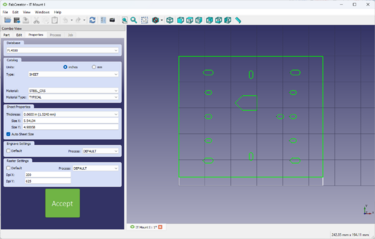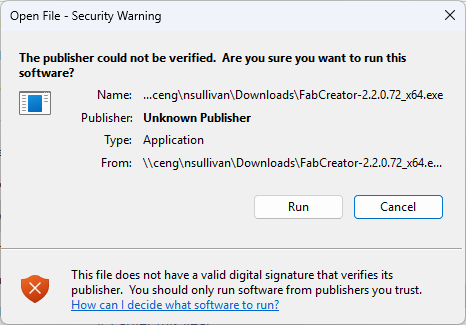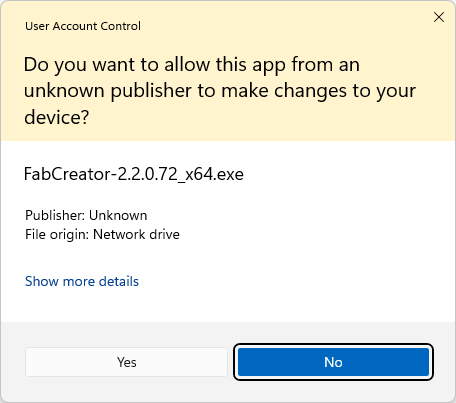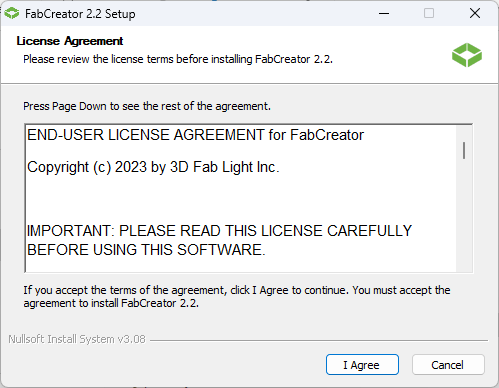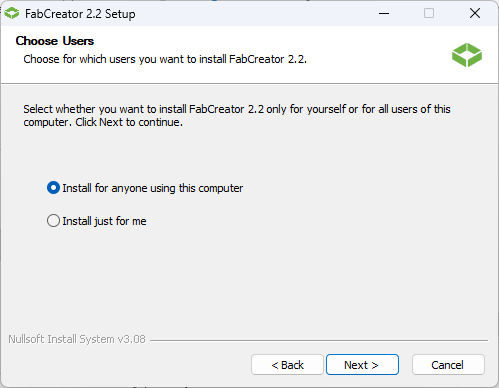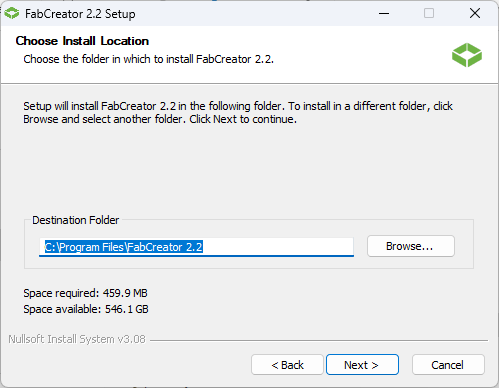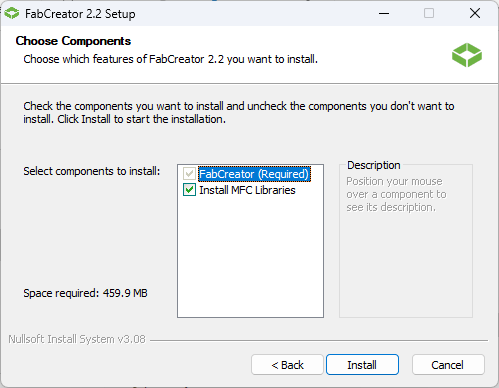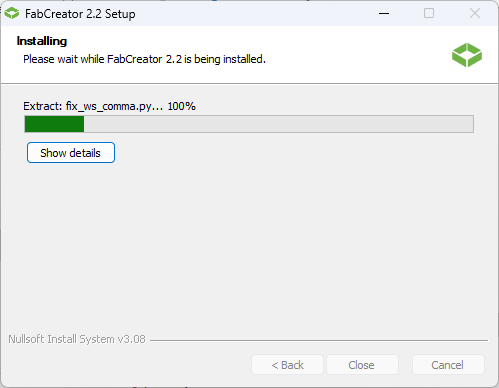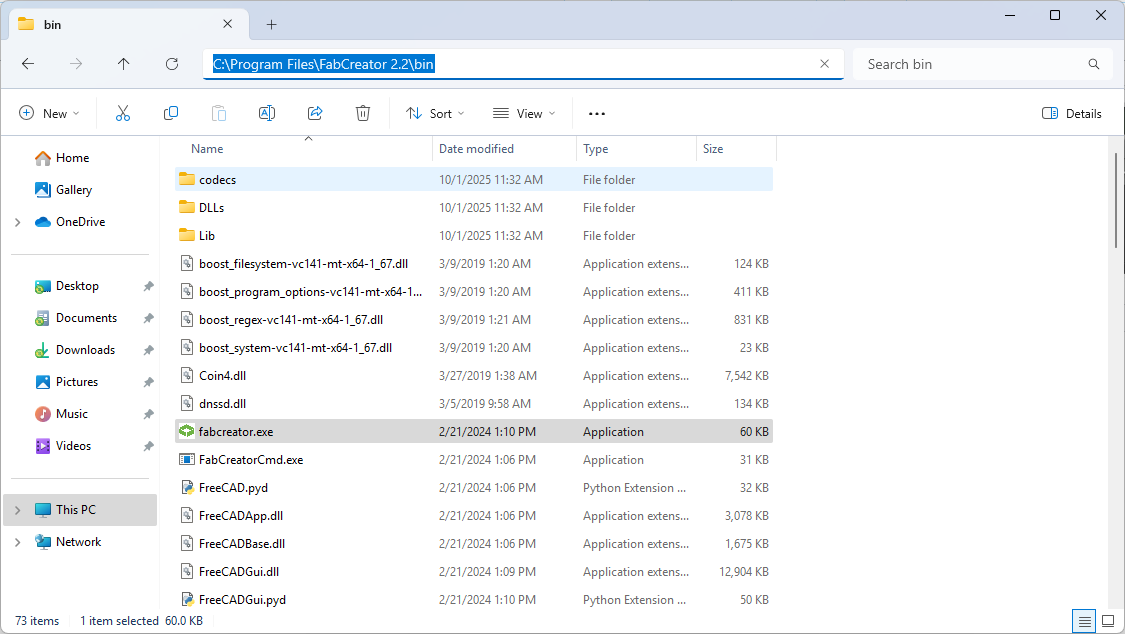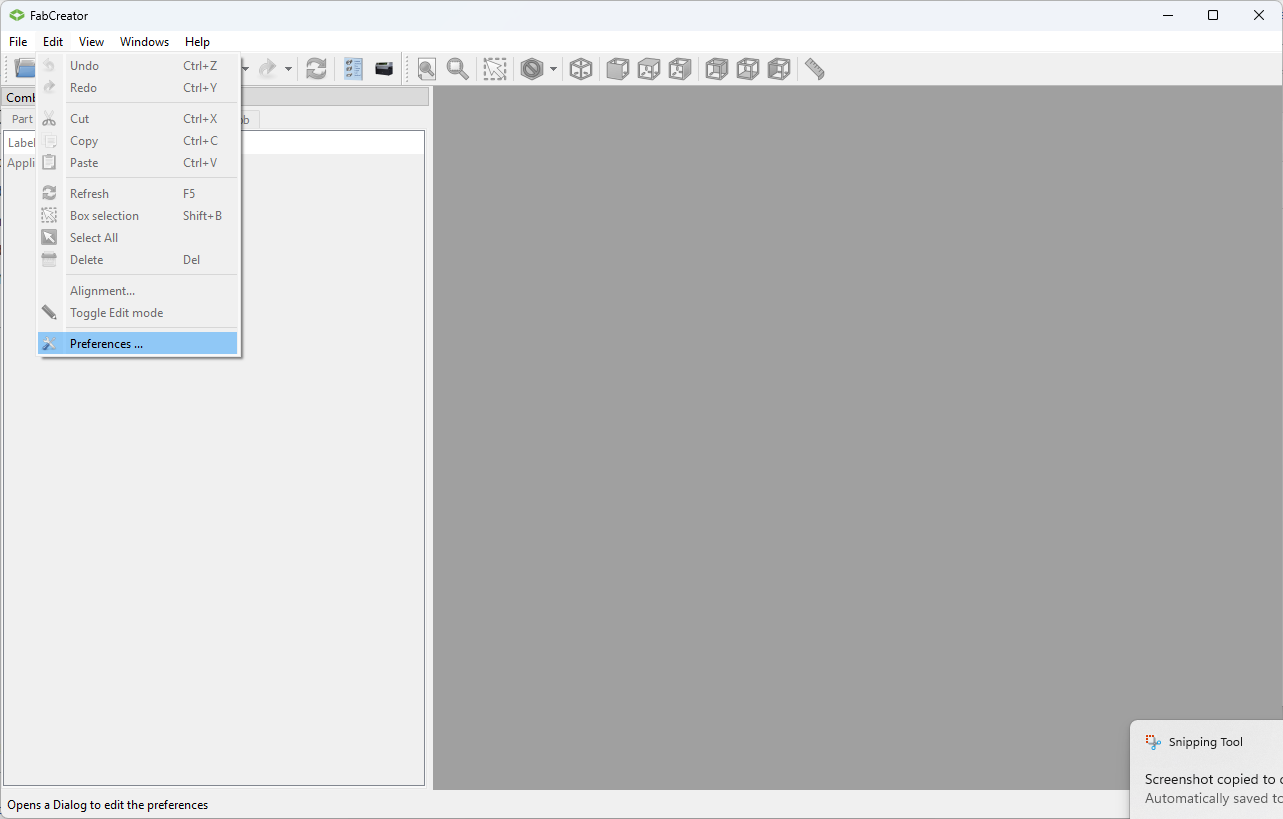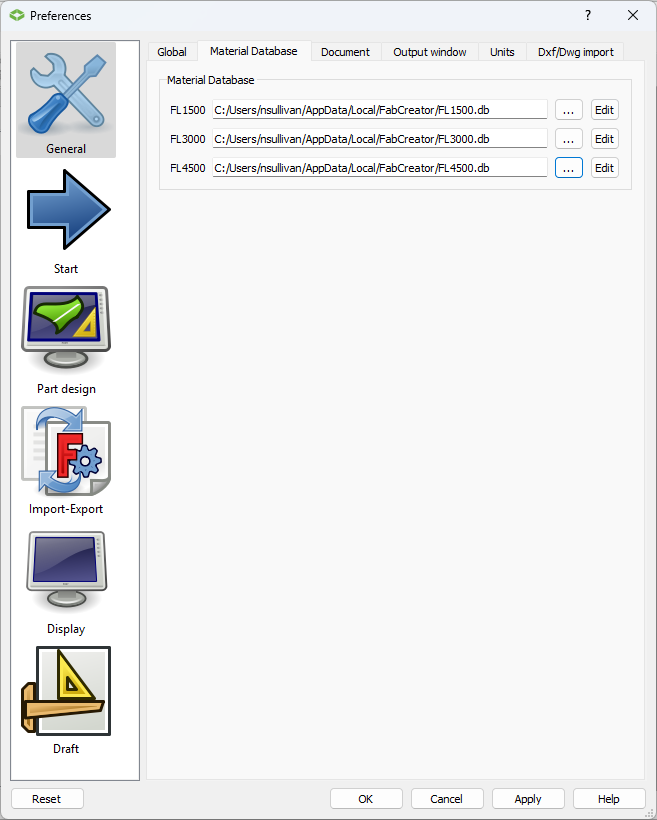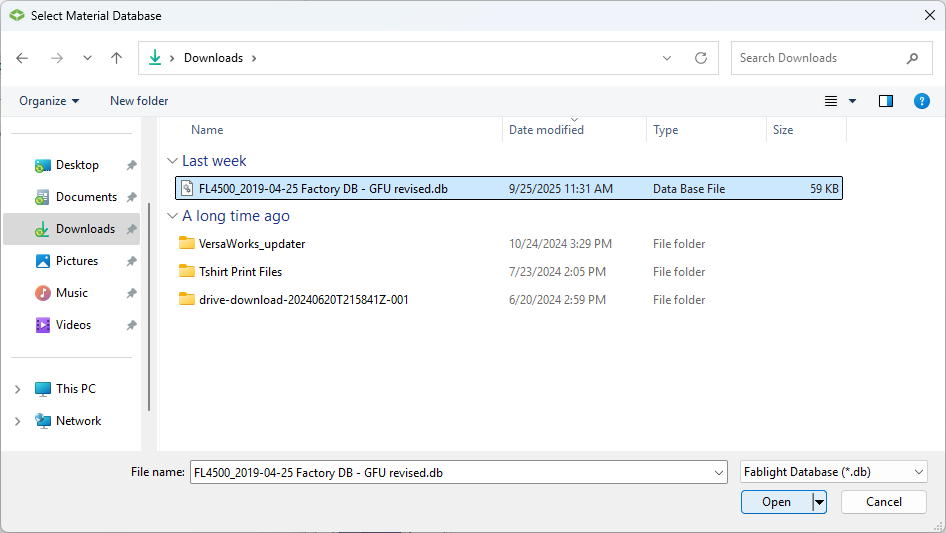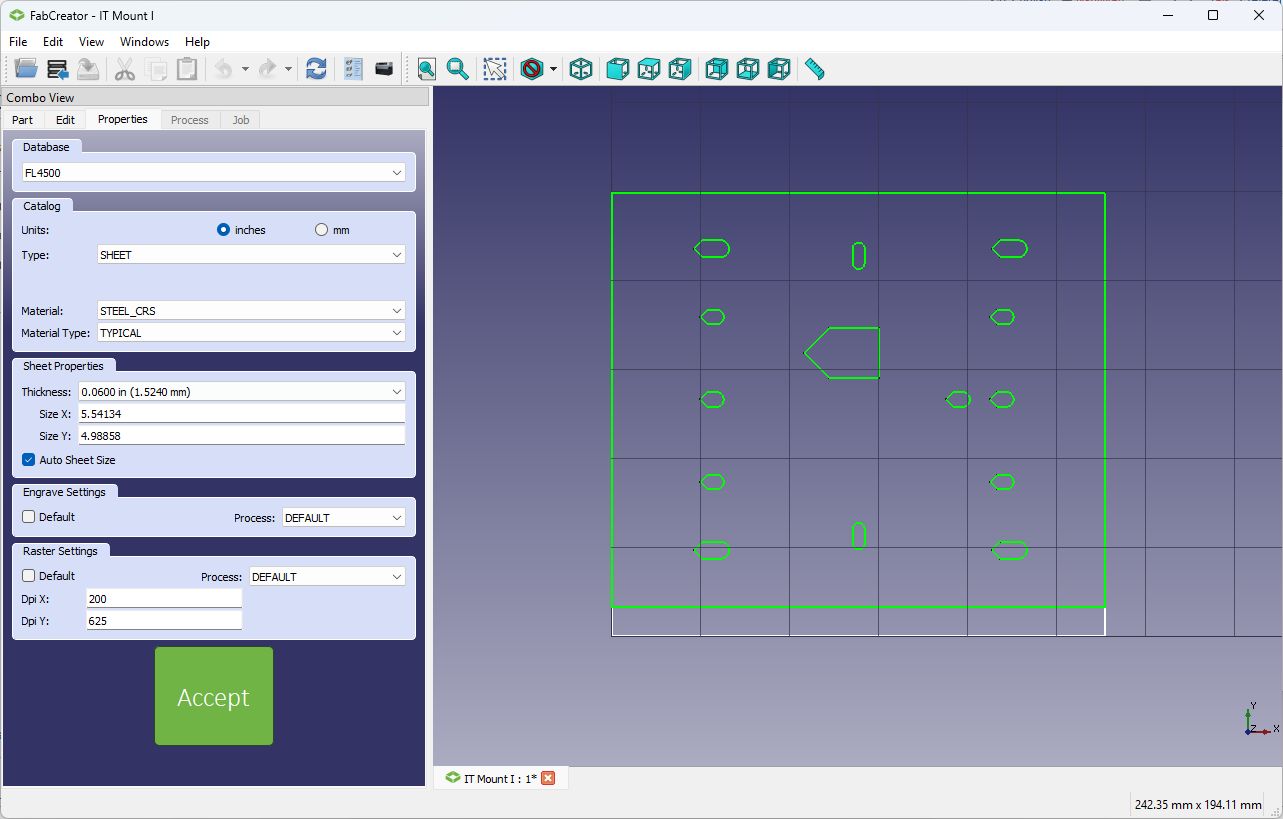Difference between revisions of "FabCreator"
(Created page with "{{#set: |Is software=True |Has name={{PAGENAME}} |Has icon=File:Solidworks_logo2.png |Has icondesc=FabCreator Icon |Has image=File:solidworks_image.png |Has description=...") |
|||
| (9 intermediate revisions by the same user not shown) | |||
| Line 2: | Line 2: | ||
|Is software=True | |Is software=True | ||
|Has name={{PAGENAME}} | |Has name={{PAGENAME}} | ||
| − | |Has icon=File: | + | |Has icon=File:FL9.png |
|Has icondesc=FabCreator Icon | |Has icondesc=FabCreator Icon | ||
| − | |Has image=File: | + | |Has image=File:FL13.png |
|Has description=Metal Laser Cutter Software | |Has description=Metal Laser Cutter Software | ||
|Has version=2.2.0.72_x64 | |Has version=2.2.0.72_x64 | ||
| Line 27: | Line 27: | ||
}} | }} | ||
| − | == Installation == | + | ==Installation== |
| + | |||
| + | ===Downloads=== | ||
Click this link to download the .exe file from Reddit... https://www.reddit.com/r/lasercutting/comments/1jkckqd/fabcreator_software_from_fablight/ | Click this link to download the .exe file from Reddit... https://www.reddit.com/r/lasercutting/comments/1jkckqd/fabcreator_software_from_fablight/ | ||
| − | If that link breaks, try this: | + | If that link breaks, try this:<br> |
| − | [[Media:FabCreator-2.2.0.72 x64.7z]] | + | [[Media:FabCreator-2.2.0.72 x64.7z]]<br> |
This is a zipped version of the .exe file. The wiki doesn't allow me to upload .exe files directly, so hence the workaround. Just use [[7-Zip]] to extract the file. | This is a zipped version of the .exe file. The wiki doesn't allow me to upload .exe files directly, so hence the workaround. Just use [[7-Zip]] to extract the file. | ||
| − | == | + | Also, download this database file:<br> |
| − | + | [[Media:FL4500 2019-04-25 Factory DB - GFU revised.db]] | |
| + | <br> | ||
| + | ===Install Instructions=== | ||
| + | If you need to extract the .exe file, do that first. Then, double click <strong>FabCreator-2.2.0.72_x64.exe</strong> and click Run on the Security Warning screen. | ||
| + | [[File:FL1.png|466px|none]] | ||
| + | |||
| + | Click Yes to let FabCreator make changes to your device. | ||
| + | [[File:FL2.png|456px|none]] | ||
| + | |||
| + | Agree... you don't really have any other option. | ||
| + | [[File:FL3.png|499px|none]] | ||
| + | |||
| + | Install for anyone using this computer. | ||
| + | [[File:FL4.png|499px|none]] | ||
| + | |||
| + | The default file location is fine. Change it at your own risk. | ||
| + | [[File:FL5.png|499px|none]] | ||
| + | |||
| + | Choose components. Again, default selections are fine. Click Install. | ||
| + | [[File:FL6.png|499px|none]] | ||
| + | |||
| + | Installation should be pretty fast. Click Close once it finishes. | ||
| + | [[File:FL7.png|499px|none]] | ||
| + | |||
| + | Go to your Start Menu > All, scroll down to "F", and open FabCreator. Alternatively, you could navigate through the file explorer to open the FabCreator application. | ||
| + | [[File:FL8.png|1125px|none]] | ||
| + | |||
| + | FabCreator should open. Go to Edit > Preferences. | ||
| + | [[File:Fl10.png|1283px|none]] | ||
| + | |||
| + | In the Preferences menu, click on the Material Database tab. We only need to edit the line that says FL 4500 (the bottom line). Click on the three dots "..."<br>Hopefully you have already downloaded the database file from above. We need to point FabCreator to the material settings contained in the database file for our specific fiber laser. | ||
| + | [[File:FL11.png|657px|none]] | ||
| + | |||
| + | Find the <strong>FL4500 2019-04-25 Factory DB - GFU revised.db</strong> file that you downloaded (probably in your Downloads folder) and click Open. | ||
| + | [[File:FL12.png|946px|none]] | ||
| + | |||
| + | Click Apply and OK in the Preferences menu. Now when you open a DXF and click on the Properties tab, you should be able to select the FL 4500 database and see various materials and thicknesses available. | ||
| + | [[File:FL13.png|1283px|none]] | ||
| + | <br> | ||
| + | |||
| + | ===Tutorials=== | ||
| + | Fablight has a YouTube channel with tutorial videos. There are probably more videos and tutorials out there too. Start searching! | ||
| + | |||
| + | FabLight Tutorial YouTube Playlist: https://www.youtube.com/playlist?list=PLpj81hTIgjFffXWzEtQGfXVJJ12mU_lJY | ||
Latest revision as of 12:02, 1 October 2025
| Web Page | Description | Version | |
|---|---|---|---|
| FabCreator | Metal Laser Cutter Software | 2.2.0.72_x64 |
Installation
Downloads
Click this link to download the .exe file from Reddit... https://www.reddit.com/r/lasercutting/comments/1jkckqd/fabcreator_software_from_fablight/
If that link breaks, try this:
Media:FabCreator-2.2.0.72 x64.7z
This is a zipped version of the .exe file. The wiki doesn't allow me to upload .exe files directly, so hence the workaround. Just use 7-Zip to extract the file.
Also, download this database file:
Media:FL4500 2019-04-25 Factory DB - GFU revised.db
Install Instructions
If you need to extract the .exe file, do that first. Then, double click FabCreator-2.2.0.72_x64.exe and click Run on the Security Warning screen.
Click Yes to let FabCreator make changes to your device.
Agree... you don't really have any other option.
Install for anyone using this computer.
The default file location is fine. Change it at your own risk.
Choose components. Again, default selections are fine. Click Install.
Installation should be pretty fast. Click Close once it finishes.
Go to your Start Menu > All, scroll down to "F", and open FabCreator. Alternatively, you could navigate through the file explorer to open the FabCreator application.
FabCreator should open. Go to Edit > Preferences.
In the Preferences menu, click on the Material Database tab. We only need to edit the line that says FL 4500 (the bottom line). Click on the three dots "..."
Hopefully you have already downloaded the database file from above. We need to point FabCreator to the material settings contained in the database file for our specific fiber laser.
Find the FL4500 2019-04-25 Factory DB - GFU revised.db file that you downloaded (probably in your Downloads folder) and click Open.
Click Apply and OK in the Preferences menu. Now when you open a DXF and click on the Properties tab, you should be able to select the FL 4500 database and see various materials and thicknesses available.
Tutorials
Fablight has a YouTube channel with tutorial videos. There are probably more videos and tutorials out there too. Start searching!
FabLight Tutorial YouTube Playlist: https://www.youtube.com/playlist?list=PLpj81hTIgjFffXWzEtQGfXVJJ12mU_lJY