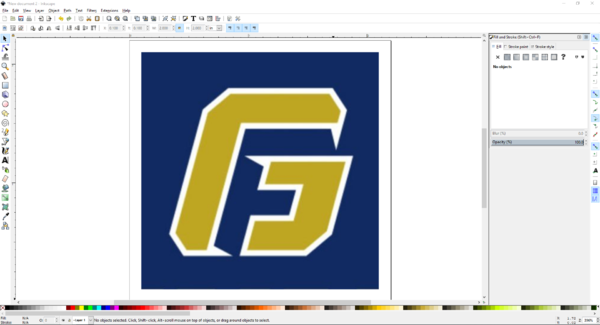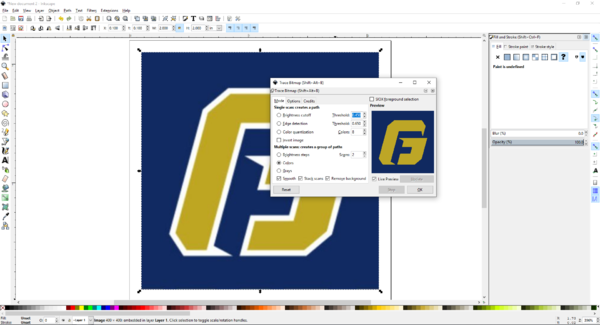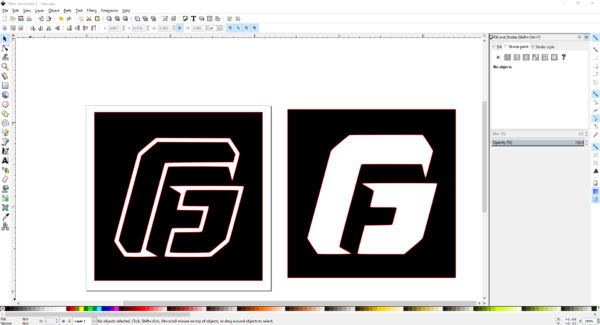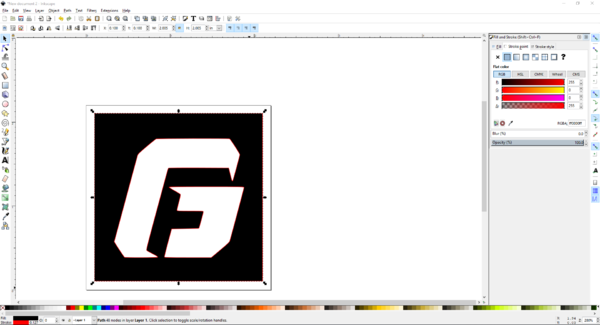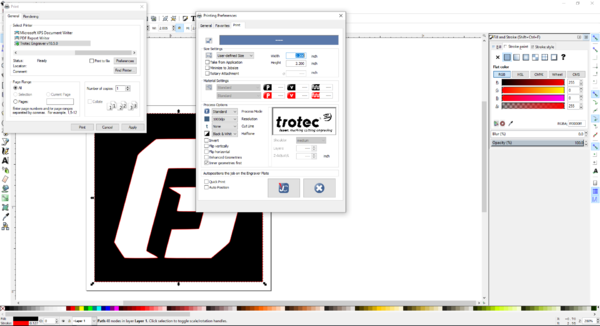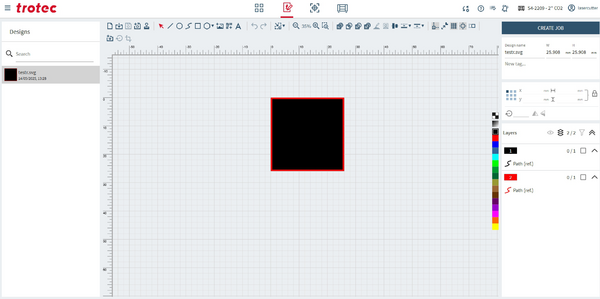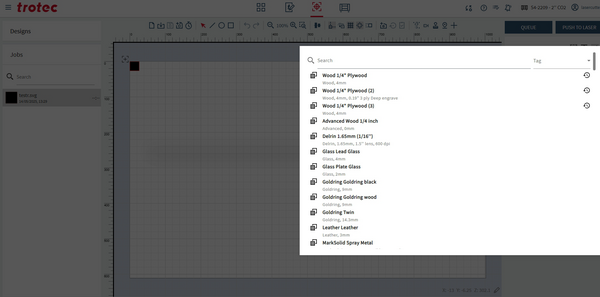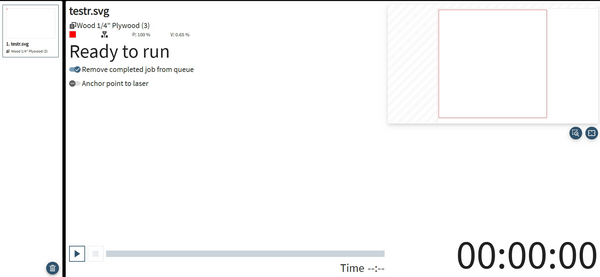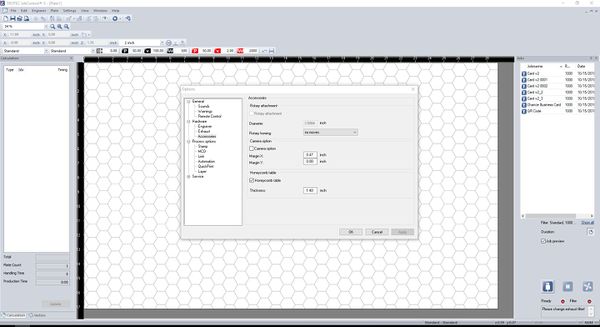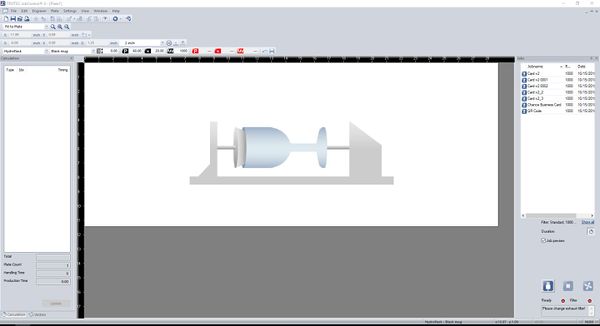Difference between revisions of "Speedy 400"
Arodgers24 (talk | contribs) |
Arodgers24 (talk | contribs) |
||
| Line 83: | Line 83: | ||
====Operation==== | ====Operation==== | ||
| − | Performing a cut or engrave with the laser will always begin with Inkscape by opening/importing an image, pdf, DXF, or similar file. If you do not have a file yet then it can also be used to create geometries. When you use SolidWorks to generate a .dxf file the correct face must be selected prior to saving the file. Once a file has been brought into Inkscape, it must be adjusted | + | Performing a cut or engrave with the laser will always begin with Inkscape by opening/importing an image, pdf, DXF, or similar file. If you do not have a file yet then it can also be used to create geometries. When you use SolidWorks to generate a .dxf file the correct face must be selected prior to saving the file. Once a file has been brought into Inkscape, it must be adjusted so that Tortec Ruby can distinguish between what should be cut out of the material and what should be engraved. A cut is indicated by a hairline red stroke (in the RGB color scheme) and an engrave is indicated by the color black. After the graphic is prepared, it is transferred to Tortec Ruby by dragging and dropping the .dxf file into Trotec. Then you need to go under the design tab. The you should see what you want to be cut/engraved on the screen with the correct corresponding colors. Once this is done go under the prepare tab. All you need to do is to click the proper material that you will be using. DO NOT CHANGE ANY SETTINGS WITHOUT TALKING TO A SUPERVISOR FIRST. Finally, go under the produce tab and start the laser cutter. |
====Demonstration==== | ====Demonstration==== | ||
| Line 110: | Line 110: | ||
## Now it’s time to focus the laser onto your material. Begin by moving the laser head over the middle of your material; then place the focusing tool on the laser head and slowly raise the table until the the focusing tool falls off. Raise the bed extra slow when reaching the focusing tool so the bed can be stopped the moment the tool falls off. Reference the images below for proper focusing tool placement and laser head controls.[[File:Laser Focus Tool.png|none|thumb|404x404px| Proper placement of the focusing tool. ]][[File:Laser Controls.png|none|thumb|296x296px| Laser control pad. (1) Raise and lower the bed. (2) Move the laser head (5) Air assist. Make sure it is always on to vent fumes properly. ]] | ## Now it’s time to focus the laser onto your material. Begin by moving the laser head over the middle of your material; then place the focusing tool on the laser head and slowly raise the table until the the focusing tool falls off. Raise the bed extra slow when reaching the focusing tool so the bed can be stopped the moment the tool falls off. Reference the images below for proper focusing tool placement and laser head controls.[[File:Laser Focus Tool.png|none|thumb|404x404px| Proper placement of the focusing tool. ]][[File:Laser Controls.png|none|thumb|296x296px| Laser control pad. (1) Raise and lower the bed. (2) Move the laser head (5) Air assist. Make sure it is always on to vent fumes properly. ]] | ||
## Remove the focusing tool and return it to its home. | ## Remove the focusing tool and return it to its home. | ||
| − | |||
# Cutting with Tortec Ruby | # Cutting with Tortec Ruby | ||
| − | ## | + | There are four tasks you will need to complete in order to cut/engrave using Trotec Ruby |
| − | + | ## First, you need to get the image from inkscape into Trotec Ruby. This can be done by simply downloading the file and dropping it into Trotec Ruby. | |
| − | + | ## Second, you will click onto the design tab. All you need to do is verify that everything is the correct color that you need and everything looks fine. Once completed. Click on the blue "Create Job" button. This will allow you to move on. | |
| − | ## | + | [[File:Ex1.png|thumb|600x600px|none]] |
| − | ## | + | ## Third, you will need to prepare your cut/engrave. To do this you will need to align the laser with where you want to cut by dragging the grey square box. Then you need to select the material that you will be using to cut/engrave. DO NOT CHANGE ANY SETTINGS WITHOUT APPROVAL FROM SUPERVISOR. |
| − | ## | + | [[File:Ex3.png|thumb|600x600px|none]] |
| + | ## Finally, to produce the image press the "Push to Laser" button, this will open the next tab | ||
| + | [[File:Ex4.png|thumb|600x600px|none]] | ||
| + | ## To start the cut/engrave just press the play button. Remember to RESET THE SPACE once your cut/engrave is don't and not to leave any material in the laser cutter. | ||
# Cutting with the Rotary Tool | # Cutting with the Rotary Tool | ||
## The Rotary Tool lets you cut and engrave cylindrical objects, the most popular of these being Hydroflasks. This part applies after you have already sent the file from CoreLDRAW to the Laser Cutter. | ## The Rotary Tool lets you cut and engrave cylindrical objects, the most popular of these being Hydroflasks. This part applies after you have already sent the file from CoreLDRAW to the Laser Cutter. | ||
Revision as of 12:53, 14 May 2025
Make: Trotec
Model: Speedy 400
Serial Number: S4-2209 / 01422-11690
Ace: Jack Sides jsides22@georgefox.edu
Location: Prototype Lab
Description
The Trotec Speedy 400 laser engraver is used to engrave and cut materials based on specified images and shapes. The working area of the laser is 40" x 24". This is useful for making enclosures out of acrylic, engraving designs into many materials, creating trophies, and cutting any two dimensional shape out of a variety of materials. It also has a rotary attachment which enables cylindrical objects such as drinking glasses and hydro flasks to be engraved with detailed designs.
Here is an example of this piece of equipment being used.
Documentation
The Speedy 400 uses the same software and general setup as the Speedy 300, however it has a larger bed and a few backend setting differences. Should be able to train on either the 300 or 400 and use both machines.
Terminology
- Inkscape - The program you will be using to design is Inkscape. It allows you to type in words, edit logos, make your own logos and such to engrave or cut out of your material.
- Tortec Ruby - The program that interacts with the laser cutter to perform a cut. Tortec Ruby lets you set up/create Material Profiles, change between the HoneyComb Table and the Rotary tool (mostly used for Hydroflasks), and choose a location to cut on your material.
- Focusing tool - Used to focus the laser cutter.
- Stroke - This is the type of line that should be used when cutting.
- Repeat Cut Line - Can be used in JobControl to reproduce the same cut line that was just cut.
- Outline Job - Can be used in JobControl to trace the job that is going to be cut to show where job extends.
- Bitmap - Representation of an image as bits of information (pixels); used to allow logos/stencils to be changed into colors.
- Vector - Representation of an image as shapes, rather than bits; used to allow logos/stencils to be modified as objects.
- Trace Bitmap - Can be used on a bitmap to to turn it into a vector.
- Honeycomb Table - This is the honeycomb shaped metal tray that holds flat material during a cut. It is used for most cut jobs.
- Rotary Tool - When engraving water bottles or glasses, this accessory is used to hold the object in place as well as rotate it while performing a cut.
Material Settings
Manuals
Training
Operation
Performing a cut or engrave with the laser will always begin with Inkscape by opening/importing an image, pdf, DXF, or similar file. If you do not have a file yet then it can also be used to create geometries. When you use SolidWorks to generate a .dxf file the correct face must be selected prior to saving the file. Once a file has been brought into Inkscape, it must be adjusted so that Tortec Ruby can distinguish between what should be cut out of the material and what should be engraved. A cut is indicated by a hairline red stroke (in the RGB color scheme) and an engrave is indicated by the color black. After the graphic is prepared, it is transferred to Tortec Ruby by dragging and dropping the .dxf file into Trotec. Then you need to go under the design tab. The you should see what you want to be cut/engraved on the screen with the correct corresponding colors. Once this is done go under the prepare tab. All you need to do is to click the proper material that you will be using. DO NOT CHANGE ANY SETTINGS WITHOUT TALKING TO A SUPERVISOR FIRST. Finally, go under the produce tab and start the laser cutter.
Demonstration
First, import a George Fox logo into Inkscape and set it up so that the logo is an engrave with a cut circle surrounding it. Once this is done, print the job to Tortec Ruby and run the job on a piece of scrap material.
General Procedure
- Setting up a Job
- First off, to get your design, just copy an image and paste it into Inkscape or find a pdf version of the file and open it. If you are cutting a part from a Solidworks file it must be saved as a dxf before importing to Inkscape.
- To open a dxf file go to [File] > [Import]. If a dxf file is being used feel free to skip to step 7.
- Measure the size of your material, and set the page in Inkscape to those dimensions. You can alter the dimensions of the page you are putting the image on by selecting [File] > [Document Properties], and even the width (W) and height (H) image itself in the top. If you want to keep the image dimensions consistent, but just scale it down, click the lock button between these dimensions. If you want to make your own design using text, squares, circles, etc, you can find everything you need in the column on the far left of the client.
- Once you have your design, we need to alter the colors a little bit so the Laser Cutter can understand what you want it to do. It goes like this: a red stroke will cut, and anything that is black will engrave. A stroke is merely an option that outlines the object you select.
- In order to do this, we need to split up the image into different pieces. This is called vectoring, where it will divide the image into different pieces based on shapes and color. Just select the logo, right click, and select Trace Bitmap. You will be given options shown in the picture below. For this application,we want to separate the colors from each other, so we select the Colors option. The number of scans you have selected will define how closely the vector output will replicate the actual photo (the bitmap) or how many colors you want the vector to tape. Since this is a simple logo and we have 3 colors/shades to take, 3 scans will be enough. If the detail is not good enough, try the other options and have some fun. Once this process is finished, the vector will appear directly on top of the original image, so make sure to drag it off and separate the two before beginning.
- Since there are a few separate parts to this vector, it is possible to break apart these and alter the image however you want. Select the image, right click and go to Ungroup. Now you can mess with each individual part! You can take either of these designs and delete them, essentially they will cut out and engrave the same design. Let's go with the one on the right.
- Now we can manipulate the colors. Select the object and go to [Object] > [Fill and Stroke] (usually it will already be open on the right sidebar). You will see Fill, Stroke Paint, and Stroke Style on the top right. Fill changes the color of a piece, Stroke Paint changes the color of a stroke, and Stroke Style changes the thickness and style of a stroke. You will see values for R, G, and B, where all colors can be made using these. When each color has a 0 next to it, it will be fully black. When the red has a 255 next to it and the others have 0, it will be fully red. Make sure you check these bit values before continuing, since the machine is set to cutting material ONLY when it sees 255, 0, 0, and it will engrave material ONLY when it sees 0, 0, 0. Everything else, make it white, which is 255, 255, 255. Be sure to make each a Flat Color so that the color is constant throughout the entire object.
- Once you have finished your design, it’s time to send it to the Laser Cutter! Hit print, make sure it is sending to Trotec Engraver but do not click [OK] yet.
- Select [Preferences] to open the engraver properties. You will want to make sure the [Minimize to Job size] option is NOT selected and that the [Height] - [Width] values match the page size selected in Inkscape. DO NOT have [Enhanced Geometries} selected because it causes the curved parts of your design to be unrecognized once it is uploaded to the Tortec Ruby.
- Then you can save these settings by selecting the button that shows the JC logo near the bottom of the Printing Preferences.
- Select Print to send the design to Tortec Ruby.
- Setting up the Laser Cutter
- Turn on the machine using the power switch located on the back of the machine in the left corner. The machine will go through a startup procedure where the cutting bed lowers and the laser travels to its home position. Note that the lid must be closed for the startup procedure to begin and there will be some beeping coming from the machine which is normal.
- Place your material onto the honeycomb table, preferably in the upper left corner.
- Now it’s time to focus the laser onto your material. Begin by moving the laser head over the middle of your material; then place the focusing tool on the laser head and slowly raise the table until the the focusing tool falls off. Raise the bed extra slow when reaching the focusing tool so the bed can be stopped the moment the tool falls off. Reference the images below for proper focusing tool placement and laser head controls.
- Remove the focusing tool and return it to its home.
- Cutting with Tortec Ruby
There are four tasks you will need to complete in order to cut/engrave using Trotec Ruby
- First, you need to get the image from inkscape into Trotec Ruby. This can be done by simply downloading the file and dropping it into Trotec Ruby.
- Second, you will click onto the design tab. All you need to do is verify that everything is the correct color that you need and everything looks fine. Once completed. Click on the blue "Create Job" button. This will allow you to move on.
- Third, you will need to prepare your cut/engrave. To do this you will need to align the laser with where you want to cut by dragging the grey square box. Then you need to select the material that you will be using to cut/engrave. DO NOT CHANGE ANY SETTINGS WITHOUT APPROVAL FROM SUPERVISOR.
- Finally, to produce the image press the "Push to Laser" button, this will open the next tab
- To start the cut/engrave just press the play button. Remember to RESET THE SPACE once your cut/engrave is don't and not to leave any material in the laser cutter.
- Cutting with the Rotary Tool
- The Rotary Tool lets you cut and engrave cylindrical objects, the most popular of these being Hydroflasks. This part applies after you have already sent the file from CoreLDRAW to the Laser Cutter.
- Turn OFF the machine, remove the honeycomb table, and plug in the rotary tool. The rest of the laser cutter setup is the same as above.
- To start off, go to Settings → Options → Hardware → Accessories. This is where you can switch from the HoneyComb Table to the Rotary Tool and vice versa.
- Enter the diameter of your bottle (using the Calipers in the lab), as it tells the Rotary Tool how fast to turn as it engraves. Do not mess this up, or you will have a stretched/squeezed image.
- Once you click OK/apply, the window background will look like the image below.
- Double click/drag the job onto the window. It should automatically flip the image so that it will engrave in the proper orientation even though the bottle is held horizontally.
- Next, pick the material Hydroflask → Black Mug for a Hydroflask, or one of the glass profiles if engraving glass, and now you are ready to engrave your thing!
- When you are finished, RESET THE SPACE! Put the Rotary Tool away and replace it with the HoneyComb Table.
Safety
- Always make sure the material you are using is safe to use. There is an especially high risk when engraving plastics. Fumes from plastics can be toxic. Make sure you find the specific material you are using and check to see if it produces toxic fumes when burned. Never attempt to engrave PVC as it produces chlorine gas (the stuff they used in WWI).
- Once the laser is focused do not touch the button that raises the bed or the laser will crash into the machine which causes damage to the machine.
- Be careful when moving the laser head when using the rotary tool because it has protruding parts that will harm the laser cutter if a crash occurs.
- Keep an eye on active cuts because fires can be started when cutting wood or acrylic with paper covering.
- If you feel unsure about anything located in the laser cutting procedure make sure to consult the supervisor for assistance.
Cut List
Approved Materials
- Acrylic
- Wood
- Vegetable tanned leather
- Paper / Cardstock
- Cardboard
DO NOT CUT
- Any plastics containing PVC (polyvinyl chloride)
- Chrome tanned leather
If you want to cut a material not listed here, please talk with the Maker Hub staff.
Certification
Complete the Prototype Lab - Laser Cutters (Speedy 300/400) Module at the link below to gain access to the Speedy 400 (this module satisfies requirements for both the Speedy 300 and the Speedy 400). The Maker Hub Canvas course pertains to all facilities and equipment contained in the Maker Hub; simply complete the quizzes for the facilities/equipment you wish to use in the Maker Hub. Please email makerhub@georgefox.edu if you have any questions.
Troubleshooting
First of all, check your export settings
- There are multiple combinations of settings that will work for export; which means that depending on who was using the machine last, settings may be different. These are the settings I (the ace) have found to work most consistantly: Set your Inkscape document to square by going to File > Document Properties (or press Ctl+Shift+D) and set both the Height and Width fields to the same value, bigger than your shape. Why this is an issue is yet unknown, Inkscape just doesn’t like exporting non-square documents with the other settings to follow. Print the document with File > Print or Ctl+P. Click preferences and check both “Take From Application” and “Minimize to Jobsize.” These settings tell the program to assume the canvas is the same size as Inkscape and then crop to the size of your print. Also verify “image mode” is set to “color.” These settings will fix most common issues.
Cuts are not being made
- Some export settings may be incorrect. Verify that your settings are set to those described above. These settings will fix most issues of lines not cutting.
- Verify that all stokes are set to red with a stroke width between 1pt and .25pt (.25pt recommended)
- Verify that your print is entirely within the canvas of Inkscape.
- In Preferences, within Print options, verify “image mode” is set to “color.” Otherwise, your red stokes will not be read as color, and not be seen by the laser cutter.
The cuts did not go all the way through the material
- Are you using the correct material profile? If not, rest the job (described below) and repeat the cut with the correct material profile. If it appears that the cut went partway through the material you may want to use a setting that is less powerful than your material would normally use (again, described below)
- You should always place your material in a corner. This way, if the cuts do not go all the way through you can reposition it easily. DO NOT MOVE THE JOB in JobControl! If you put the material in a corner, should be able to place the material back where it was, and then reset the job in JobControl by right clicking on the job in JobControl and selecting the reset job option, or by pressing Ctl+R. Next, run the cut again on the smallest thickness setting for your material. For example, if you are cutting 1/4 inch acrylic and it does not cut all the way through, repeat the cut with the 1/8 inch acrylic setting.
- If you are using the correct material profile for your material and cuts are not going all the way through, please email me and let me know so that I can take a look and fix the settings. ZCogswell18@georgefox.edu
The laser went really fast leaving a sort of light engrave rather than a cut
- You did not select the correct material, and the job ran with the ‘standard’ setting. DO NOT MOVE THE MATERIAL! You can reset the job by right clicking on the job in Tortec Ruby and selecting the reset job option, or by pressing Ctl+R. Then, select the correct material in the upper left dropdown menu and run the job again. This way you do not need to reposition the material or job, which you will almost never do perfectly.
The laser repeated the cut multiple times
- Some material profiles, such as half-inch, acrylic are set to repeat the cut line multiple times, as to get a cleaner product. If the cuts look good, this is normal.
- Are you importing from SolidWorks? For some reason, SolidWorks likes to have duplicate lines quite often. In Inkscape, click on the cut that was repeated and drag to move it. If you move the line and another line is underneath, you need to delete all duplicates in the file. Often if you have a thin stoke (.25pt) and zoom out, the duplicate lines will be visually darker, allowing you to identify and delete them.
The acrylic is melted or blackened
- Verify that you are using the correct material profile. If you are, for example, cutting 1/4 acrylic with the 1/2 setting, the acrylic will be melted and not give clean cuts.
- Are you importing from SolidWorks? As mentioned above, “For some reason, SolidWorks likes to have duplicate lines quite often. In Inkscape, click on the cut that was repeated and drag to move it. If you move the line and another line is underneath, you need to delete all duplicates in the file. Often if you have a thin stoke (.25pt) and zoom out, the duplicate lines will be visually darker, allowing you to identify and delete them.”
Cuts are not clean
- Is the machine focused properly for your material? If you’re not sure, or even if you are (you may have bumped the bed control buttons accidentally) refocus it.
- Check the lens for dust because this can interfere with the laser. If it is dirty, see the maintenance section on how to clean it.
The material is being cut in unintended places
- Check your Inkscape file and make sure there are no red stokes in places you did not want
- Make sure there are no other jobs on the work area (grey rectangles in the honeycomb area of Tortec Ruby). If there are, drag them back into the list on the right side or delete them
Maintenance
General maintenance
To keep the laser cutter running and cutting smoothly, the mirror and lens should be periodically cleaned. This is on top of the general cleaning that should be done to keep the machine dust and scrap free. There are also filters in the exhaust system that must be changed once the activated carbon has been used up.
Specific Maintenance Tasks
| Maintenance Procedure | Frequency | Done By | Last Done | |
|---|---|---|---|---|
| 1 | General cleaning | As needed after a cut | Student | N/A |
| 2 | Clean the Mirror | As needed | Volunteer | |
| 3 | Clean the Lens | As needed | Volunteer | |
| 4 | Change Filters | When filter usage reaches 100% | Ace |
- The honeycomb should be removed and the metal bed itself should be should be swept/cleaned more or less daily. Cleaners are available to help in this process. Green is general cleaning use this for the bed and metal surfaces. Blue is glass cleaner, use this for the plexiglass surfaces. The front door of the Speedy 300 may be removed using the spring loaded pin on the right to remove cut pieces stuck in the door. The air vents at the rear of the machine should be kept clean of debris. Clean in a manner similar to the bed.
- The lense, mirror, and cone should be inspected daily or more often as needed, especially after wood or other “dusty”/”smokey” materials are cut. The lense will need cleaning when particles are visible on the surface (hold up to light if need be). The lense may be removed using the threaded nut below the lense (see photo). First use the air bulb to blow any dust off of the lense, prior to cleaning with the lense paper and cleaner available in the kit (lasercutter drawer) on both sides. Put some cleaner on the lense and gently rub the paper over the surface of the lense. The cone itself threads into the assembly below the lense nut. The cone may be cleaned with a paper towel and water or another cleaning agent. The mirror should be inspected and cleaned in the same manner as the lense.
- See above.
- The air filter to the right of the Speedy 300 will occasionally need maintenance. The most common issue is a full pre-filter. This will be indicated on the filter itself by poor airflow/suction. When replacing this, use a face mask and gloves (close the lab when doing this). Open the top of the air filter with the large 10mm hex wrench in the kit. Remove the prefilter and place it in a bag for disposal. Insert a new prefilter and close the lid. Pre-filters are used to increase the lifespan of other, harder to replace and more expensive filters in the system. Less often, other filters will need replacing. These include the larger box filter, additional pre-filter-type mat filters, and activated carbon. This should not need to happen as often. Follow the above procedure for pre-filter and the video to replace the full filter setup. Be careful not to spill activate carbon if doing a full replacement, it is difficult to clean up.